Create Your Code
 PhotoQR™ Profile Page
PhotoQR™ Profile Page
You are provided a Profile Page (optional to setup) at PhotoQR.com as the destination for this code. If you select the Profile Page as the destination for your code, you will receive Unlimited Scans for one year from the date you download your code.
You have 2 options for your Profile Page. Choose from Business or Personal. It's your own webpage, so you can tell people about your business or yourself and enable them to contact you. Best of all, you can update your information any time so people see your latest details when they scan the code. If you move, change jobs, get a new phone number or anything else, you do not need to reprint business cards; simply update your Profile Page.
When you create your PhotoQR™ Profile Page you can customize it with info, photos, links to your social media sites and other websites.
Tip:
Use your PhotoQR™ page as your homepage to link people to your social networks, other websites, special offers and to receive messages. You can include your Profile Page URL on a business card.
Close Webpage
Webpage
Selecting this option makes it easy for someone to be taken automatically anywhere online (LinkedIn®, Twitter®, Facebook®, Google+®, YouTube®, Your Site) when your code is scanned.
To get started, simply create your code and enter the web address in the space provided on the "Create Code" page.
Tip:
Personal - Print your code on business cards or even stickers and link it to your Facebook® or Webpage.
Business - For consumer packaged goods companies, you can tag your retail products with Nutrition Info, quick recipes, contest entries - even a "How To" video or a link to your app.
Close vCard
vCard
A vCard is a digital business card that shows people how to best connect with you by automatically adding the info you provide to their smartphone's address book (applies to compatible models only).
There is a simple form to fill out the contact info you want to include on your vCard.
Tip:
A vCard code is perfect to put on your business cards so people that scan your code on your business card can download your information. You no longer need to include contact information on printed business cards; just use a PhotoQR™ code. If you change any contact information, simply update your contact info on the vCard form found on the "My QR Code" page.
Close Text Message / SMS
Text Message / SMS
Selecting this option makes it easy for people scanning your QR code to send you a text message (also known as Short Message Service or SMS) without having to remember a phone number or "short code," e.g. 55532. NO MORE 'Text this to that.'
Tip:
You can add a preset message up to 140 characters that people will see when they scan your SMS/text code.
If you want to send people that scan your code a longer pre-loaded message, choose to create an Email code to include a message of up to 1000 characters.
Close Email
Email
Selecting this option makes it easy for people to send you an Email without having to remember an Email address. You can also have a preset message up to 1000 characters within the Email that will be seen when your code is scanned.
Tip:
Utilize this type of code to make it easy for people to subscribe to your e-newsletter, join your loyalty club or even route Emails to your sales desk or directly to your customer service reps.
Close Call
Call
Selecting this option makes it easy for someone to Call you or your business without having to remember or enter a phone number.
Tip:
Put the code on consumer products or even on magnets to connect anyone that scans your code directly to your reservation desk, support desk, sales reps or customer service.
Close Map
Map
Selecting this option makes it easy for someone to access a Map to a location of your choosing without having to type anything or even remember the address.
Tip:
If you put your QR on an invitation to a party, when you send it out you can provide people the address of the party to get directions when they scan the code. After the party you can even edit your code to take people to view pictures of the party. In both cases, they are scanning the same QR code that is on your invitation.
Close Web-use
Web-use
The best option if you ONLY wish to use your code on the web, in social media, email, web banner ads or other digital media including television ads. For Web-use, we recommend an RGB image that is 72 DPI or higher. If you upload a photo or logo that is 300 DPI by 300 DPI, you can also utilize it on printed products.
Close Print-use
Print-use
The best option if you wish to put your code on printed products like stickers, direct mail postcards and business cards. You can ALSO use it on the web. Upload a CMYK photo or logo that is 300 DPI or higher. You will also be able to download a Web-use code, so you can utilize it on banner ads, your website, social media pages and other digital media in addition to print.
Close